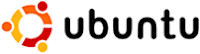 Have you ever been curious to try out Ubuntu or Linux, but because you were afraid you might wipe out your hard drive you decided not to?
Have you ever been curious to try out Ubuntu or Linux, but because you were afraid you might wipe out your hard drive you decided not to?Well now there is a way. Wubi, which personally sounds like a Star Wars character to me, actually stands for Windows based Ubuntu Installer. And it does exactly that, you can install Ubuntu within your Windows operating system and try it out. What do you have to do? Well first you will need to know what system requirements are needed. First have an Ubuntu disk with version 8.04 or the Live CD on hand. Plus you will need to have at least 256 MB of memory, 5GB of free hard disk space, and according to the Wubi sourceforge website it will run on Windows 98, 2000,XP, and Vista. Although I used XP. You can go to ubuntu.com for more information on getting a disk.
Now onto the install. While in Windows, place the cd in and run the file umenu.exe. Then choose the "Install inside Windows" option. Which will then open up an interface that looks like this:
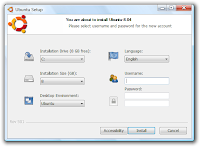
While doing the install, you will choose which hard drive to install it in (Make sure you have enough disk space), choose the language of choice, a username and password,then click install. Once completed, reboot your system. You will notice that it now allows for a dual boot option. As you can tell with this image:
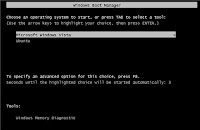
Now you can choose whether to go into Windows or Ubuntu by using your arrow menus. It does not require you to change or add partitions to your hard drives. It just adds an extra boot loader (way to dual boot).
Ubuntu will keep all of its files within one windows folder. You can run applications such as open office, which is very similar to Microsoft Office, browse the internet through Firefox, and many others. I encourage you to try it out. If you don't want to use it anymore, you can uninstall through the add/remove programs within Windows and you will not lose any of your windows files. And best of all Wubi and Ubuntu are absolutely free.
Did you try Ubuntu through Wubi? If so, post a comment and I will share your experience with others.