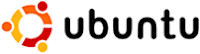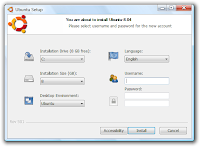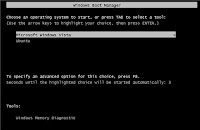Most, if not all of the AALS libraries have PC management software on the public patron pc's. So spyware, adware, malware, and viruses for the most part, are not really an issue on those machines. But what if your staff pc's are becoming more and more debilitated because of mass amounts of pop ups or browser redirects? Or your pc is slowed to a snails pace? And because of it, getting work done becomes very frustrating. Any of this sound familiar?

Well Spyware, malware, adware (I will call them nuisances in this blog) has been around for quite a while. And they are becoming even more sophisticated than in the past.
Those that write the code for these nuisances are making it so that even if detected and removal is being done, they have the potential to repair itself. Thus you think you have fixed this, only to have the problems come back in a few hours or some time in the near future.
Now I could go on and on about what is malware and some of the reasons you have it on your computer. But this is more about what can be done to stop this from happening. Malware scanning applications such as spybot, adware, and Windows Defender specifically target these nuisances. And they have been somewhat effective, but I usually have to use at least 2 different scan services...and also other 3rd party products to catch all of them.
But there may be a better approach. I have downloaded and tested a free beta (still in development) and although I make no guarantees, it does seems to work well. It is called
Spyberus, which was developed by a company called
Robot Genius. Spyberus has a very different approach to stopping these pesky nuisances. First, it is a desktop security client and not a scanning application. It doesn't rely on scanning for malware signatures, but instead it tracks all newly installed programs. It monitors the activity of these downloads and the writing to the hard drive. These downloads, the ones you know about and more importantly, the ones you don't know about are usually the source of these nuisances. You can also use their browser plug in called
RGuard, or
McAfee's SiteAdvisor to help determine whether websites you browse (Almost all of these nuisances get to your pc from the internet) is or isn't pointing to a site with malware even before the malware is installed.
According to their website, Spyberus is fully compatible with existing anti-virus software as well. There are two very neat features about this product that I really like. The "Take Control" function and the "Pop-Up Id". To quote their website the Take Control option is " a powerful remediation tool. Should malware invade a user’s PC and start hijacking processes, the user can activate the Take Control feature to stop the malware-hijacked processes and bring the system back under user control. Using this feature, a single mouse click can purge even the most compromised system of the effects of malware so full remediation can begin." The Popup ID button allows the user to see who or what created the window/pop up.
One last thing, according to their website there is a very small chance that your pc would get a blue screen of death and not boot up properly. Although the possibility is very small. So if you decide to install, make sure you have your important files backed up and in a safe secondary place.
That's my take, lets hear from you!