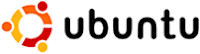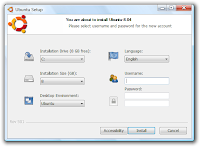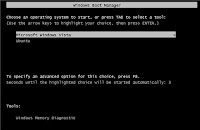At the beginning of this blog article let me state that I am not against Microsoft, Adobe, or other proprietary software companies. I see the value that they have given to libraries as far as simplicity and productivity. Not to mention the Gates contributions to public libraries. And I have written many blogs on Microsoft products and other proprietary products. But when I see the price for some of their software products, licensing, or for Client Access Licenses (CALS), it can leave a bad taste in my mouth. So that is why I always keep an eye on the open source community. In this blog I try to explain a little about what is open source, the pros and cons of open source, and then share a few open source products that may be beneficial to libraries in general.
What is Open Source? From wikipedia here is an informal definition. "Open source software (OSS) is defined as computer software for which the source code and certain other rights normally reserved for copyright holders are provided under a software license that meets the Open Source Definition or that is in the public domain. This permits users to use, change, and improve the software, and to redistribute it in modified or unmodified forms. It is very often developed in a public, collaborative manner...The term open source software originated as part of a marketing campaign for free software."
You see software is really lots and lots of code written in various computer languages and scripts. Proprietary or commercial entitities own and protect that code for their own profit. Open source allows anyone and everyone access to the code of software. Allowing all to use, change, or improve on the software. They can even market it, but the source code needs to remain open to all under these same open source definitions. Most of the time open source costs in terms of money are either free or low cost. But in terms of time, well read the next section.
What are some Pros and Cons of open source?There are a number of advantages to OSS. Little or no cost is a big one. Limited or no licensing can mean greater independence from companies. This could translate into total cost of ownership value. Also If the software has collaboration on the development from people from around the world, bugs and fixes are usually worked out quickly. More people debugging it, helps to make the software stable and more reliable. Since the code can be changed, it can make the software more flexible for what your needs may be. And some open source software have free forums and communities to find help and direction and no need to pay for that support. And in most cases OSS products have zero vulnerability to viruses.
There are some drawbacks that you may want to consider when looking at open source. Although the software may be free or very inexpensive, there almost always is a learning curve involved. What you may not pay in terms of fees, you may pay for in terms of time. If you have a technical background or have someone in your library or organization that does, this is a definite plus in determining if you want to pursue an OSS. Another thing to consider is that some OSS software can have little or no documentation, or support. But even if that is the case, searches online can often be found to help. Another factor that is important is that some OSS software may not be compatible with other software on the market.
One last thing that I would like to mention is that although these are either low cost or free software items, the open source community depends on people who are willing to contribute either by way of giving of their time or support. If you feel a product or software has helped your library or organization, consider giving back to them in some way.
Open Source products that may be useful to librariesLinux Operating Systems--I have already blogged about the value of
Edubuntu in libraries. This is written off of the
Ubuntu flavor of Linux. Which is really one flavor of literally thousands of flavors of linux. Most of which can be downloaded for free.
Productivity Software such as
Open Office, which allows you to create, open, and save as Microsoft Office extensions. This is definitely a great value to libraries who choose to save money, as this product can be downloaded directly online and for free.
Don't like all of the security issues with Internet Explorer?
Firefox Mozilla is a free browser that is not only a popular alternatives to IE, but is safer in my opinion.
Gimp is a photo editing based software. If you are familiar with Photoshop, it is similar to this Adobe product. Now it does not have all of the features, but downloading it and using is absolutely free.
Want to build a website, you can use
Drupal,
Silverstripe, or my favorite
Joomla. These are all open source content management systems that are capable of helping you develop a library website.
Ever wanted to do some podcasting within your libraries, check out
Audacity. I like the name. The audacity to be free!!!
Need a drawing type program? Here are two that are free.
Dia is an alternative to Microsoft's Visio program. Which allows you to draw diagrams of all sorts.
Draw by Open Office can help you with flowcharts, 3D formats, posters, and many other projects within the library.
Need to burn a CD, but don't want to shell out dough on Roxio or Nero? Take a look at
Infrarecorder, which is a CD/DVD burner.
Would you like some software to help with your library budget and money?
GFP and
JGnash are two free personal finance manager softwares.
Do you have the need for remote access either to or from?
Open VPN can help give you remote access to your remote PC's or other networks.
Would you like to do some testing on a pc and not on your networked PCs? Give
Virtualbox a try. It is what I use to do all kinds of testing for software that I implement in libraries, and for projects that I may write on in this blog. Works with Microsoft and Linux operating systems.
Need a anti-virus software and spyware protection? Try
ClamWin and
Winpooch. Together these can work to give your library virus/spyware protection at no cost.
These are just the tips of the icebergs with this topic. You can do any kind of search online for Open Source software. There is also a very good site called
osalt. This stands for Open Source alternative. What is great about this site is that it lets you find open source software alternatives to well known commercial software. You can put in a search for say, photoshop, and it will give you the results of what may be a good alternative. I can't take credit for this website, a counterpart told me about it, and I think its a great site.
All of the items I have listed, I have tried to make sure that they are in most parts Microsoft compatible. Meaning that you can run the software on Microsoft operating systems. And a strong suggestion I would make is to download and use virtualbox to try out/test the OSS before you implement it with the library.
It is nice to know that before you shell out some of that precious library budget money, that you can look at open source software, at least as an option, and hopefully a good alternative.
Opinions? Comments? Let's hear from you!