Are you like me in the sense that you have to use Microsoft Office products for work, but personally love using Google Docs and wish there was a way to intertwine them? Good news is, you can. OffiSync can do just that. Everyone in my business office uses Microsoft Office because it's been convenient, we paid licenses for it, etc. But I love the idea of having access to my productivity files ubiquitously just by logging in to my Gmail. But there have been times where I created an actual Microsoft document and at the same time wanted to save this online in my Google Docs. Before OffiSync, I would have to save the MS document somewhere internally. Then if not logged in to Google Docs, log in, then upload the file to there. Now that is not a lot of extra time to do so, but if there was an easier way, why not at least look at that choice. The idea is to allow collaboration and easier ways to share files quickly and easily. Not only does it collaborate with Google Docs, but if your organization is utilizing Google Apps and Google Sites, it will work with those as well.
OffiSync is a small download extension that once installed, adds a small toolbar within Microsoft suite products and allows you to choose whether you want to save locally (not on Google Docs), save to Google Docs, or both. You will need to sync that extension to your Gmail account as it prompts you to log in. But once synced, you can even choose which Google Docs folder and/or location within Google Docs/Apps/Sites you want to save it to. How sweet is that?
Another REALLY great feature is the Dashboard feature that shows you which Google Docs files that are being collaborated on and with whom, recent files that have been shared to you, your most recent documents, and even more. And if you were to click on one of those items, it would open them up in the equivalent application software that the OffiSync was installed on. So for example if you created a Google Docs Document previously while using Google Docs. And on a PC you have Microsoft Office installed on, opening up the Dashboard and selecting that Google Docs Document, will quickly and easily open up the document in Microsoft Word. Talk about integration and collaborative ability. Nice!!!
Sharing a document to others is easy as well. There is a button that looks like a group of people, once selected it shows you who has access to the document and you could add/share collaboration to users by entering their email address. No longer want a particular person(s) to collaborate? No problem simply remove them for having access to the document by clicking remove. There are many more options available using OffiSync as well. So if you like the idea of simultaneously and effortlessly saving to both at the same exact time. Give OffiSync a try by clicking here. Best of all...there is a version that is FREE!
Enjoy!
A blog experience for libraries within the Alamo Area Library System concerning library technology. But can be helpful to any institution that provides public access computing (PACs).
Thursday, September 02, 2010
Thursday, June 10, 2010
Gone Google--Time and money may be well saved
Is your library and/or school paying for corporate email? Do you pay for software licenses for productivity based software such as word processing, spreadsheets, and building presentations? Is your organization also paying someone/company to build and/or maintain your website? If you have said yes to more than one of these questions, I suggest at the very least a look at Google Apps. This blog posting is not about what Google Apps is. I have linked that information here. But I will say that Google Apps is free to educational facilities such as schools and also to libraries that are 501C3s.
However what this post is about is how Google Apps might help your organization save money and time. And make your organization more productive and effective. If considering a change, a review of this long before mentioning this to your stakeholders, council members, boards, IT department, and any other groups or decision makers is a good idea. To be fully informed and prepared, is to make a better decision. Google Gone is a tool to help you review whether Google Apps is right for your organization. With claims that National Geographic, and Minolta moving to Google Apps, they suggest why not your organization as well.
Once at their site, you are given two interactive questions: What is your organizations name and how many employees. Once you enter this information, Google will guide you through areas that charts your organizations efficiency and productivity with a switch. Particularly money and time save, which is high on most organizations lists I would presume.
And at the end of the analysis, Gone Google will also allow you to customize this information into a presentation and in different ways and formats. You can have a customized web link that you can email to someone. You can print out and/or link to a PDF, poster, or a spreadsheet. I have a copy of the poster example I did here. This can help organize enough information that may help those decision makers possibly take another look at this option. It cost nothing to look at Gone Google, and if you decide to go with Google Apps, it still may end up costing you nothing but some setup time in the beginning.
Have any opinions about this topic? I would love to hear from you.
However what this post is about is how Google Apps might help your organization save money and time. And make your organization more productive and effective. If considering a change, a review of this long before mentioning this to your stakeholders, council members, boards, IT department, and any other groups or decision makers is a good idea. To be fully informed and prepared, is to make a better decision. Google Gone is a tool to help you review whether Google Apps is right for your organization. With claims that National Geographic, and Minolta moving to Google Apps, they suggest why not your organization as well.
Once at their site, you are given two interactive questions: What is your organizations name and how many employees. Once you enter this information, Google will guide you through areas that charts your organizations efficiency and productivity with a switch. Particularly money and time save, which is high on most organizations lists I would presume.
And at the end of the analysis, Gone Google will also allow you to customize this information into a presentation and in different ways and formats. You can have a customized web link that you can email to someone. You can print out and/or link to a PDF, poster, or a spreadsheet. I have a copy of the poster example I did here. This can help organize enough information that may help those decision makers possibly take another look at this option. It cost nothing to look at Gone Google, and if you decide to go with Google Apps, it still may end up costing you nothing but some setup time in the beginning.
Have any opinions about this topic? I would love to hear from you.
Wednesday, April 07, 2010
KeePass-A safe place to keep passwords
Passwords--how many of them do YOU have? If you are like me there could be dozens upon dozens of passwords for various purposes that you may have to remember. For example, PC/Server passwords, email addresses, website or FTP passwords, social networking site passwords, online passwords of all types, and etc. Not only do these passwords need to be set up and managed, but often times passwords are required to be changed.
And because of this, keeping all of this information safe, but accessible at the same time could be overwhelming for some. So some may be tempted to (shuttering at the thought) keeping the passwords written down and located next to your keyboard, monitor, unlocked drawer, and ........well you get the idea. But just as bad is having just one password setup for all or most of your accounts. These practices are highly risky for a number of reasons, but primarily because of network security breaches and identity theft becoming more and more common, these two practices are NOT recommended at all.
So how can you manage all of those passwords, and safely at the same time? Well there is something called KeePass that can help. Now you might be thinking..."how much does it cost?" KeePass is an open source product and is absolutely free. And I use it to manage all of my passwords. I first found out about KeePass when I tried Portable Apps, which is a suite of open source products that you can access from your USB drive. Now I am thinking of writing a blog about Portable Apps, but this blog is about KeePass.
KeePass uses secure algorithms to encrypt passwords, all within a database that you can manage with one master key file or password. If you still think that is not good enough, you can set KeePass to only open for the Windows user name of the person creating the KeePass database. One thing I also suggest is to save the actual database which is stored in a .kdb file as a backup somewhere else just in case you lose the USB device or location where KeePass would normally be accessed. Make sure to sync that off site database so it stays consistent with the one used most often.
So take a look at KeePass in more detail here and see if it can help simplify all the passwords in your life.
And because of this, keeping all of this information safe, but accessible at the same time could be overwhelming for some. So some may be tempted to (shuttering at the thought) keeping the passwords written down and located next to your keyboard, monitor, unlocked drawer, and ........well you get the idea. But just as bad is having just one password setup for all or most of your accounts. These practices are highly risky for a number of reasons, but primarily because of network security breaches and identity theft becoming more and more common, these two practices are NOT recommended at all.
So how can you manage all of those passwords, and safely at the same time? Well there is something called KeePass that can help. Now you might be thinking..."how much does it cost?" KeePass is an open source product and is absolutely free. And I use it to manage all of my passwords. I first found out about KeePass when I tried Portable Apps, which is a suite of open source products that you can access from your USB drive. Now I am thinking of writing a blog about Portable Apps, but this blog is about KeePass.
KeePass uses secure algorithms to encrypt passwords, all within a database that you can manage with one master key file or password. If you still think that is not good enough, you can set KeePass to only open for the Windows user name of the person creating the KeePass database. One thing I also suggest is to save the actual database which is stored in a .kdb file as a backup somewhere else just in case you lose the USB device or location where KeePass would normally be accessed. Make sure to sync that off site database so it stays consistent with the one used most often.
So take a look at KeePass in more detail here and see if it can help simplify all the passwords in your life.
Tuesday, March 23, 2010
PLA in Portland
Normally I would give this information out just through my twitter account or other social media outlets, but I will be attending the PLA conference in Portland Oregon starting tomorrow (3/24 - 3/27). Mainly looking for new and creative ways for Public Access Computing and technology. I would love to talk to any and all who might be there and find my blog useful to them.
Thursday, February 25, 2010
Ninite--Your one stop site for popular downloads
Have you ever wanted to download some of the popular free software on the web, all at once, and without all the prompts that come along with it?
I came across something that can help with that. It is called Ninite. Literally there is a a grocery list of free and popular downloads to choose from. According to their website they state " Ninite installs software fast with default settings and says "no" to browser toolbars and other junk. Ninite checks your PC's language and 64-bit support to install the latest, best version of each program."
So pretty much its one of the fastest, easiest ways to install free software. All WITHOUT having to register an email address or to download a client interface to your desktop first. Amazingly easy is how I would describe it. How does it work?
Sort through the lists of downloads you want to install, check the ones you desire. Scroll to the bottom of the site, click on the green "Get Installer" button. Your downloads should start very quickly. If not, there is a link on the page that allows you to initialize all the downloads. So depending on how many software options you select it could take very little time or a little longer (coffee break), but no interaction or options are really needed by you to get the application(s) installed. If you like things that help you save time. Then this is the site for you.
I have included a video to kind of show you how it works. It can be viewed at http://screencast.com/t/YjhkOWQ0M
I came across something that can help with that. It is called Ninite. Literally there is a a grocery list of free and popular downloads to choose from. According to their website they state " Ninite installs software fast with default settings and says "no" to browser toolbars and other junk. Ninite checks your PC's language and 64-bit support to install the latest, best version of each program."
So pretty much its one of the fastest, easiest ways to install free software. All WITHOUT having to register an email address or to download a client interface to your desktop first. Amazingly easy is how I would describe it. How does it work?
Sort through the lists of downloads you want to install, check the ones you desire. Scroll to the bottom of the site, click on the green "Get Installer" button. Your downloads should start very quickly. If not, there is a link on the page that allows you to initialize all the downloads. So depending on how many software options you select it could take very little time or a little longer (coffee break), but no interaction or options are really needed by you to get the application(s) installed. If you like things that help you save time. Then this is the site for you.
I have included a video to kind of show you how it works. It can be viewed at http://screencast.com/t/YjhkOWQ0M
Friday, October 30, 2009
GuestGate-Wireless gateway for Public Access Computing

Do you work with or are in an organization that provides public wireless for free to patrons? If so, do you find people that normally don't use your business, do in fact have access to your wireless internet? Are you noticing that in the beginning your wireless was faster, but now that so many people use it, that it is slowing down the rest of your network? Are you seeing patrons going to sites that are possibly not a part of your policy standards? If you have said yes to any of these questions, let me tell you about a product that can help.
This is an actual hardware product, normally named an “appliance” that you can quickly install within your network. And right out of the box no configuration is needed once installed into your network. Now you can tweak it more, but out of the box it is secure for the organization and for patrons who use it. The name of the product is called Guestgate, which is made by Intellinet network solutions.
Some examples of what Guestgate can do for your wireless are as follows:
It can make your public wireless experience more secure by segmenting all users away from other users giving them different IP address subnets. This also protects the host network from guests.
Manage the amount of bandwidth also known as “throttling” that users can have. This feature is valuable because it can help reduce the slowing down of your wireless network. Also filtering and/or block sites, certain key words, ports, and more is available.
Some other features that are nice is having a password option for Internet access. This feature, if used, could keep unwanted patrons from gaining access.
Also a really neat feature offered is a splash welcome page that can be customized. You can change the text and your organizational logo.
This is a great place to put your wireless usage policy as well as advertise your business at the beginning of their wireless session.
The device itself is very small, contains 5 ports, and can ONLY be managed from within your networks LAN and firewall. This means, it is impossible for any “clever” wireless users to hack into the device.
The price of this valuable appliance is approximately $200 and is touted as coming with a lifetime warranty.
I happen to work with a number of libraries who deal with these problems quite often. And I highly recommend this product to any library or PAC organizations who provide wireless to the persons they service.
Thursday, July 30, 2009
ProCon Latte--Web Filtering with or without the Java?
Sounding more like a new type of coffee (Java) rather than a web content filter, I was asked by an IT person from one of our AALS libraries (Thanks Gerry) to take a look at ProCon Latte. Simply put, it is a web content filter provided as an add on within the Firefox browser. And the good news is...it is absolutely FREE!!! This is one more reason to boasts of the superiority of the browser over IE, but that is my humble opinion.
But I have digressed enough. If your Public access computer (PAC) facility is either required or desires to filter those PCs, ProCon Latte offers a way to do so, without spending gobs of money to get a very effective and flexible filter. The only catch is, it will only work if you use the Firefox browser not while using IE. If you can live with that, read on about some of the features of this Firefox add on.
To quote Mozilla.com which is the one who operates the Firefox browser: "ProCon is a content filter for the Firefox browser. It can filter any kind of material (pornography, gambling, hacking, cracking, etc...), it can also block all traffic, making sure that only desired websites (set in the Whitelist) can be accessed, and includes a profanity filter, all *like* a parental control filter."
Now this is one of many add on items and plug-ins that the Firefox browser provides, but I definitely think this is good for libraries and PAC facilities to know that they can save their institution some money.
The URL to download this add on is at https://addons.mozilla.org/en-US/firefox/addon/1803
Some features of the ad on are as follows :
A way to lock it down; otherwise most people would simply figure out how to disable it. This requires a password placed on the ProCon Latte. Once installed You can use the hotkey buttons of Control+Alt+P to open the ProCon settings.
Here is a screen shot I took of the ProCon settings. You can click on the picture to enlarge a little.

Within the settings there are a number of tabs that you can work with. The general tab just basically shows what has been enabled and what has not. This is also where the password can be set so that others can not change the settings. There is also a settings tab which allows to restore defaults, import/export settings, and to clear all settings.
On the main filter tab there is a "edit list" button which allows for blocking of words and/or sites or both. One thing I need to point out, because this is a filter to block offensive material, words, and etc...one would have to actually review these words and phrases, so be forewarned that crude language is in these settings.
There is a white list tab. Which if enabled, will allow the sites whose URL is typed in here to run without being filtered.
One thing I found interesting is on the next tab. There is a profanity filter, which if enabled allows for words placed within this area to be replaced with a different word of choice if so desired. I find this to be a highly desirable feature that could be utilized by PAC facilities.
The final tab is the credits tab. This shows the person(s) that are behind this filter add on. You could send an email to thank them, and although this is a free filter, one is allowed to make a donation through pay pal if they choose to do so. There is also a link to the license and documentation of ProCon Latte.
There is a lot more to this add on then what I am going through in this blog. So if your PAC could possibly benefit from this FREE web filter, perhaps grabbing a cup of the real Latte and taking a look at this add on in greater detail might help your facility.
I know this is not a "cure-all" and nothing is perfect, but if your facility has tried this add-on or has thoughts about this subject. Let me hear from you.
Rodney
But I have digressed enough. If your Public access computer (PAC) facility is either required or desires to filter those PCs, ProCon Latte offers a way to do so, without spending gobs of money to get a very effective and flexible filter. The only catch is, it will only work if you use the Firefox browser not while using IE. If you can live with that, read on about some of the features of this Firefox add on.
To quote Mozilla.com which is the one who operates the Firefox browser: "ProCon is a content filter for the Firefox browser. It can filter any kind of material (pornography, gambling, hacking, cracking, etc...), it can also block all traffic, making sure that only desired websites (set in the Whitelist) can be accessed, and includes a profanity filter, all *like* a parental control filter."
Now this is one of many add on items and plug-ins that the Firefox browser provides, but I definitely think this is good for libraries and PAC facilities to know that they can save their institution some money.
The URL to download this add on is at https://addons.mozilla.org/en-US/firefox/addon/1803
Some features of the ad on are as follows :
A way to lock it down; otherwise most people would simply figure out how to disable it. This requires a password placed on the ProCon Latte. Once installed You can use the hotkey buttons of Control+Alt+P to open the ProCon settings.
Here is a screen shot I took of the ProCon settings. You can click on the picture to enlarge a little.

Within the settings there are a number of tabs that you can work with. The general tab just basically shows what has been enabled and what has not. This is also where the password can be set so that others can not change the settings. There is also a settings tab which allows to restore defaults, import/export settings, and to clear all settings.
On the main filter tab there is a "edit list" button which allows for blocking of words and/or sites or both. One thing I need to point out, because this is a filter to block offensive material, words, and etc...one would have to actually review these words and phrases, so be forewarned that crude language is in these settings.
There is a white list tab. Which if enabled, will allow the sites whose URL is typed in here to run without being filtered.
One thing I found interesting is on the next tab. There is a profanity filter, which if enabled allows for words placed within this area to be replaced with a different word of choice if so desired. I find this to be a highly desirable feature that could be utilized by PAC facilities.
The final tab is the credits tab. This shows the person(s) that are behind this filter add on. You could send an email to thank them, and although this is a free filter, one is allowed to make a donation through pay pal if they choose to do so. There is also a link to the license and documentation of ProCon Latte.
There is a lot more to this add on then what I am going through in this blog. So if your PAC could possibly benefit from this FREE web filter, perhaps grabbing a cup of the real Latte and taking a look at this add on in greater detail might help your facility.
I know this is not a "cure-all" and nothing is perfect, but if your facility has tried this add-on or has thoughts about this subject. Let me hear from you.
Rodney
Thursday, May 28, 2009
How can I erase the data off of the hard drive?

I am asked this quite often, and I should have blogged on this long before now. So how can you get all of the data off a hard drive when you are disposing or donating your old PCs? It's a good question.
A common oversight people can make is thinking that simply formatting and deleting files will get rid of the data. This does not actually get rid of the data, it merely writes over the boot up files needed to properly boot the current configuration.
One way you can get rid of the data is to physically destroy the hard drive. Most people who work with Public Access Computers probably wouldn't go to this extreme...but it can involve using a sledgehammer, placing them in acid, strong magnets (although this has been debated as to the effectiveness), drilling holes through the hard drive platters, or probably the most effective way physically is finding a strong machine shredder and shredding the hard drive completely.
But the other and probably most common way is to use software to get rid of data. Software performs what is called a wipe, or a better way of describing it is to write over the original data on the hard drive platters. Data that is written to hard drives are written in random and sometimes sophisticated patterns of two numbers. That being in ones and zeros, which believe it or not makes up all data on PCs. A wipe usually will make all data either all zeros or all ones.
Now before you do anything to the PC hard drive, make sure that any information that you might need from the PC is saved on some sort of removable media. USB drives are one of the easiest ways to save that information.
Next, you need to determine how sensitive the information is that you want to get rid of. This will help in determining the level that you may want when wiping the hard drive. A single wipe usually is all that is needed for minimal data sensitivity. This usually can be done with free software found online.
One that I have used a lot in the past is KillDisk. KillDisk does have a commercial side, but you can download the free version which allows one wiped pass.
Another very good product is called Darik's Boot And Nuke. This is an open source product and is completely free.
Both products will allow you to boot either from a floppy, CD, or if your bios allows it, from USB devices. Now the actual process of wiping the drives can take some time. So make sure you prepare for that. One other option if data sensitivity is low is to simply reinstall the operating system again if you have the original CD/DVD's.
If the data needs a more thorough wipe, you may consider purchasing a commercial product that allows for multiple wipes. Most are inexpensive but make sure you get something that is compliant with the security standard of the DoD, which is the Department of Defense measure.
Wiping your hard drives before you dispose or donating PCs is not only smart, but in many cases there may be laws that you have to abide by before getting rid of your machines.
These are just a few tips, I suggest researching more on the subject should you have more questions about this topic.
If you have comments or questions, I'd like to hear from you.
Friday, March 06, 2009
Open Source Software--Low cost/free alternatives for libraries?
At the beginning of this blog article let me state that I am not against Microsoft, Adobe, or other proprietary software companies. I see the value that they have given to libraries as far as simplicity and productivity. Not to mention the Gates contributions to public libraries. And I have written many blogs on Microsoft products and other proprietary products. But when I see the price for some of their software products, licensing, or for Client Access Licenses (CALS), it can leave a bad taste in my mouth. So that is why I always keep an eye on the open source community. In this blog I try to explain a little about what is open source, the pros and cons of open source, and then share a few open source products that may be beneficial to libraries in general.
What is Open Source?
From wikipedia here is an informal definition. "Open source software (OSS) is defined as computer software for which the source code and certain other rights normally reserved for copyright holders are provided under a software license that meets the Open Source Definition or that is in the public domain. This permits users to use, change, and improve the software, and to redistribute it in modified or unmodified forms. It is very often developed in a public, collaborative manner...The term open source software originated as part of a marketing campaign for free software."
You see software is really lots and lots of code written in various computer languages and scripts. Proprietary or commercial entitities own and protect that code for their own profit. Open source allows anyone and everyone access to the code of software. Allowing all to use, change, or improve on the software. They can even market it, but the source code needs to remain open to all under these same open source definitions. Most of the time open source costs in terms of money are either free or low cost. But in terms of time, well read the next section.
What are some Pros and Cons of open source?
There are a number of advantages to OSS. Little or no cost is a big one. Limited or no licensing can mean greater independence from companies. This could translate into total cost of ownership value. Also If the software has collaboration on the development from people from around the world, bugs and fixes are usually worked out quickly. More people debugging it, helps to make the software stable and more reliable. Since the code can be changed, it can make the software more flexible for what your needs may be. And some open source software have free forums and communities to find help and direction and no need to pay for that support. And in most cases OSS products have zero vulnerability to viruses.
There are some drawbacks that you may want to consider when looking at open source. Although the software may be free or very inexpensive, there almost always is a learning curve involved. What you may not pay in terms of fees, you may pay for in terms of time. If you have a technical background or have someone in your library or organization that does, this is a definite plus in determining if you want to pursue an OSS. Another thing to consider is that some OSS software can have little or no documentation, or support. But even if that is the case, searches online can often be found to help. Another factor that is important is that some OSS software may not be compatible with other software on the market.
One last thing that I would like to mention is that although these are either low cost or free software items, the open source community depends on people who are willing to contribute either by way of giving of their time or support. If you feel a product or software has helped your library or organization, consider giving back to them in some way.
Open Source products that may be useful to libraries
Linux Operating Systems--I have already blogged about the value of Edubuntu in libraries. This is written off of the Ubuntu flavor of Linux. Which is really one flavor of literally thousands of flavors of linux. Most of which can be downloaded for free.
Productivity Software such as Open Office, which allows you to create, open, and save as Microsoft Office extensions. This is definitely a great value to libraries who choose to save money, as this product can be downloaded directly online and for free.
Don't like all of the security issues with Internet Explorer? Firefox Mozilla is a free browser that is not only a popular alternatives to IE, but is safer in my opinion.
Gimp is a photo editing based software. If you are familiar with Photoshop, it is similar to this Adobe product. Now it does not have all of the features, but downloading it and using is absolutely free.
Want to build a website, you can use Drupal, Silverstripe, or my favorite Joomla. These are all open source content management systems that are capable of helping you develop a library website.
Ever wanted to do some podcasting within your libraries, check out Audacity. I like the name. The audacity to be free!!!
Need a drawing type program? Here are two that are free. Dia is an alternative to Microsoft's Visio program. Which allows you to draw diagrams of all sorts. Draw by Open Office can help you with flowcharts, 3D formats, posters, and many other projects within the library.
Need to burn a CD, but don't want to shell out dough on Roxio or Nero? Take a look at Infrarecorder, which is a CD/DVD burner.
Would you like some software to help with your library budget and money? GFP and JGnash are two free personal finance manager softwares.
Do you have the need for remote access either to or from? Open VPN can help give you remote access to your remote PC's or other networks.
Would you like to do some testing on a pc and not on your networked PCs? Give Virtualbox a try. It is what I use to do all kinds of testing for software that I implement in libraries, and for projects that I may write on in this blog. Works with Microsoft and Linux operating systems.
Need a anti-virus software and spyware protection? Try ClamWin and Winpooch. Together these can work to give your library virus/spyware protection at no cost.
These are just the tips of the icebergs with this topic. You can do any kind of search online for Open Source software. There is also a very good site called osalt. This stands for Open Source alternative. What is great about this site is that it lets you find open source software alternatives to well known commercial software. You can put in a search for say, photoshop, and it will give you the results of what may be a good alternative. I can't take credit for this website, a counterpart told me about it, and I think its a great site.
All of the items I have listed, I have tried to make sure that they are in most parts Microsoft compatible. Meaning that you can run the software on Microsoft operating systems. And a strong suggestion I would make is to download and use virtualbox to try out/test the OSS before you implement it with the library.
It is nice to know that before you shell out some of that precious library budget money, that you can look at open source software, at least as an option, and hopefully a good alternative.
Opinions? Comments? Let's hear from you!
What is Open Source?
From wikipedia here is an informal definition. "Open source software (OSS) is defined as computer software for which the source code and certain other rights normally reserved for copyright holders are provided under a software license that meets the Open Source Definition or that is in the public domain. This permits users to use, change, and improve the software, and to redistribute it in modified or unmodified forms. It is very often developed in a public, collaborative manner...The term open source software originated as part of a marketing campaign for free software."
You see software is really lots and lots of code written in various computer languages and scripts. Proprietary or commercial entitities own and protect that code for their own profit. Open source allows anyone and everyone access to the code of software. Allowing all to use, change, or improve on the software. They can even market it, but the source code needs to remain open to all under these same open source definitions. Most of the time open source costs in terms of money are either free or low cost. But in terms of time, well read the next section.
What are some Pros and Cons of open source?
There are a number of advantages to OSS. Little or no cost is a big one. Limited or no licensing can mean greater independence from companies. This could translate into total cost of ownership value. Also If the software has collaboration on the development from people from around the world, bugs and fixes are usually worked out quickly. More people debugging it, helps to make the software stable and more reliable. Since the code can be changed, it can make the software more flexible for what your needs may be. And some open source software have free forums and communities to find help and direction and no need to pay for that support. And in most cases OSS products have zero vulnerability to viruses.
There are some drawbacks that you may want to consider when looking at open source. Although the software may be free or very inexpensive, there almost always is a learning curve involved. What you may not pay in terms of fees, you may pay for in terms of time. If you have a technical background or have someone in your library or organization that does, this is a definite plus in determining if you want to pursue an OSS. Another thing to consider is that some OSS software can have little or no documentation, or support. But even if that is the case, searches online can often be found to help. Another factor that is important is that some OSS software may not be compatible with other software on the market.
One last thing that I would like to mention is that although these are either low cost or free software items, the open source community depends on people who are willing to contribute either by way of giving of their time or support. If you feel a product or software has helped your library or organization, consider giving back to them in some way.
Open Source products that may be useful to libraries
Linux Operating Systems--I have already blogged about the value of Edubuntu in libraries. This is written off of the Ubuntu flavor of Linux. Which is really one flavor of literally thousands of flavors of linux. Most of which can be downloaded for free.
Productivity Software such as Open Office, which allows you to create, open, and save as Microsoft Office extensions. This is definitely a great value to libraries who choose to save money, as this product can be downloaded directly online and for free.
Don't like all of the security issues with Internet Explorer? Firefox Mozilla is a free browser that is not only a popular alternatives to IE, but is safer in my opinion.
Gimp is a photo editing based software. If you are familiar with Photoshop, it is similar to this Adobe product. Now it does not have all of the features, but downloading it and using is absolutely free.
Want to build a website, you can use Drupal, Silverstripe, or my favorite Joomla. These are all open source content management systems that are capable of helping you develop a library website.
Ever wanted to do some podcasting within your libraries, check out Audacity. I like the name. The audacity to be free!!!
Need a drawing type program? Here are two that are free. Dia is an alternative to Microsoft's Visio program. Which allows you to draw diagrams of all sorts. Draw by Open Office can help you with flowcharts, 3D formats, posters, and many other projects within the library.
Need to burn a CD, but don't want to shell out dough on Roxio or Nero? Take a look at Infrarecorder, which is a CD/DVD burner.
Would you like some software to help with your library budget and money? GFP and JGnash are two free personal finance manager softwares.
Do you have the need for remote access either to or from? Open VPN can help give you remote access to your remote PC's or other networks.
Would you like to do some testing on a pc and not on your networked PCs? Give Virtualbox a try. It is what I use to do all kinds of testing for software that I implement in libraries, and for projects that I may write on in this blog. Works with Microsoft and Linux operating systems.
Need a anti-virus software and spyware protection? Try ClamWin and Winpooch. Together these can work to give your library virus/spyware protection at no cost.
These are just the tips of the icebergs with this topic. You can do any kind of search online for Open Source software. There is also a very good site called osalt. This stands for Open Source alternative. What is great about this site is that it lets you find open source software alternatives to well known commercial software. You can put in a search for say, photoshop, and it will give you the results of what may be a good alternative. I can't take credit for this website, a counterpart told me about it, and I think its a great site.
All of the items I have listed, I have tried to make sure that they are in most parts Microsoft compatible. Meaning that you can run the software on Microsoft operating systems. And a strong suggestion I would make is to download and use virtualbox to try out/test the OSS before you implement it with the library.
It is nice to know that before you shell out some of that precious library budget money, that you can look at open source software, at least as an option, and hopefully a good alternative.
Opinions? Comments? Let's hear from you!
Wednesday, December 03, 2008
ClamWin-A free anti-virus for libraries to consider

Hi everyone,
I was recently at a meeting with some very sharp counterparts of mine. A rather interesting question came up concerning anti-virus and public computers in libraries. Should libraries still consider placing anti-virus software on the computers if after reboots, all the previous actions are then wiped away? A very good question, and probably 99% of the time, there should be no real danger. The only time that perhaps a problem may present itself is if a worm or other variances of a virus,spyware, or nusicanes propagated its way to the staff PCs which did not have desktop management software. And because of that reason, is why I still endorse using anti-virus software on public PCs in the library.
Now if you would rather not pay for anti-virus there is a solution. I can't take credit for this as I found this product through this very meeting with my counterparts. It is a product called ClamWin. There are some anti-virus software that are both free and effective but free to home users and not to libraries. ClamWin is a free open source product and is without any restrictions on where it can and can't be used. It will run on the Windows platform including Vista. I have installed the software on a test machine and tested it with a few test false viruses and it did pick those up.
In my opinion I still believe you should keep anti-virus on those machines, but now with ClamWin available, you have a free option to consider. If you have a comment about this topic, let's hear from you and I will post for all to see.
Thursday, October 09, 2008
Wubi--Trying Ubuntu without the fear of losing Windows data
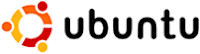 Have you ever been curious to try out Ubuntu or Linux, but because you were afraid you might wipe out your hard drive you decided not to?
Have you ever been curious to try out Ubuntu or Linux, but because you were afraid you might wipe out your hard drive you decided not to?Well now there is a way. Wubi, which personally sounds like a Star Wars character to me, actually stands for Windows based Ubuntu Installer. And it does exactly that, you can install Ubuntu within your Windows operating system and try it out. What do you have to do? Well first you will need to know what system requirements are needed. First have an Ubuntu disk with version 8.04 or the Live CD on hand. Plus you will need to have at least 256 MB of memory, 5GB of free hard disk space, and according to the Wubi sourceforge website it will run on Windows 98, 2000,XP, and Vista. Although I used XP. You can go to ubuntu.com for more information on getting a disk.
Now onto the install. While in Windows, place the cd in and run the file umenu.exe. Then choose the "Install inside Windows" option. Which will then open up an interface that looks like this:
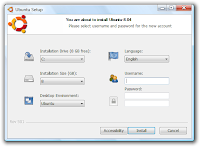
While doing the install, you will choose which hard drive to install it in (Make sure you have enough disk space), choose the language of choice, a username and password,then click install. Once completed, reboot your system. You will notice that it now allows for a dual boot option. As you can tell with this image:
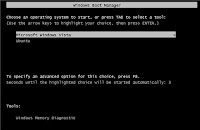
Now you can choose whether to go into Windows or Ubuntu by using your arrow menus. It does not require you to change or add partitions to your hard drives. It just adds an extra boot loader (way to dual boot).
Ubuntu will keep all of its files within one windows folder. You can run applications such as open office, which is very similar to Microsoft Office, browse the internet through Firefox, and many others. I encourage you to try it out. If you don't want to use it anymore, you can uninstall through the add/remove programs within Windows and you will not lose any of your windows files. And best of all Wubi and Ubuntu are absolutely free.
Did you try Ubuntu through Wubi? If so, post a comment and I will share your experience with others.
Friday, August 22, 2008
Library Wireless Usage Policy--Often Overlooked

I recently presented a workshop where the topic of discussion was about dealing with patron laptops within libraries. The main point I conveyed was that a library NEEDS to have a Wireless usage policy. PERIOD!!! I asked if they had a policy concerning wireless. I was surprised that a large number did not. Tsk Tsk.
Let me make this abundantly clear. I believe it is absolutely necessary for libraries to have some sort of wireless usage policy if they are providing wireless within the library. Although it is nice to have a regular internet usage policy, and one that compliments the wireless policy, but there are some differences that need to be drafted for a wireless policy. And you may even want to consult with a technical writer or lawyer while doing so if you feel the need for it.
Why should libraries have one? One main reason is for the protection of not only the library, but also for patrons as well. A clearly defined policy will point out what is and is not acceptable, the risks involved, and it should have limitations and disclaimers in there which would absolve the library of responsibility while using the wireless.
Besides this part of the policy, there are some other things that you will want to consider putting in. For instance, will the library staff troubleshoot, assist or connect patron laptops to their wireless? I have strong opinions advising against that, but each library will make that decision for themselves. And for various different reasons.
A part of the policy that should extensively advise patrons on, is the risks involved with connecting to a public wireless connection. Such as possible viruses, malware, loss of data, possible hacking/snooping by others connected,possible hardware/software failure, and etc. You may want to consider posting preventative resources such as; signage, brochures, or perhaps on your website for patrons both inside and outside the library(for the patrons that connect in the parking lot) in addition to the policy. This informs patrons on how to protect themselves while surfing through wireless.
Another important point about the wireless policy is this. If patrons have a problem or discrepancy with staff about wireless. Make the policy the bad guy. You can state something to this example "The wireless policy clearly states"; and this has you covered. Which leads me to say this...a library should be ready to enforce the usage policy. Going over the policy with staff and being consistent is the key for policy enforcement. Also, be sure to have your policy approved and reviewed annually by either your Board or elected officials.
There are so many caveats that I could go into in regards to this subject. But a clearly defined wireless policy, one that is clearly visible throughout your library (inside the building and outside) is necessary for the protection to the whole of your library and patrons using it. If you need help with this, please contact me and I will be glad to give you some ideas or resources on how to make an effective policy.
Comments or thoughts? If so, let me hear from you.
Rodney
Wednesday, June 04, 2008
Spyberus- A new way to fight malware
Most, if not all of the AALS libraries have PC management software on the public patron pc's. So spyware, adware, malware, and viruses for the most part, are not really an issue on those machines. But what if your staff pc's are becoming more and more debilitated because of mass amounts of pop ups or browser redirects? Or your pc is slowed to a snails pace? And because of it, getting work done becomes very frustrating. Any of this sound familiar?

Well Spyware, malware, adware (I will call them nuisances in this blog) has been around for quite a while. And they are becoming even more sophisticated than in the past.
Those that write the code for these nuisances are making it so that even if detected and removal is being done, they have the potential to repair itself. Thus you think you have fixed this, only to have the problems come back in a few hours or some time in the near future.
Now I could go on and on about what is malware and some of the reasons you have it on your computer. But this is more about what can be done to stop this from happening. Malware scanning applications such as spybot, adware, and Windows Defender specifically target these nuisances. And they have been somewhat effective, but I usually have to use at least 2 different scan services...and also other 3rd party products to catch all of them.
But there may be a better approach. I have downloaded and tested a free beta (still in development) and although I make no guarantees, it does seems to work well. It is called Spyberus, which was developed by a company called Robot Genius. Spyberus has a very different approach to stopping these pesky nuisances. First, it is a desktop security client and not a scanning application. It doesn't rely on scanning for malware signatures, but instead it tracks all newly installed programs. It monitors the activity of these downloads and the writing to the hard drive. These downloads, the ones you know about and more importantly, the ones you don't know about are usually the source of these nuisances. You can also use their browser plug in called RGuard, or McAfee's SiteAdvisor to help determine whether websites you browse (Almost all of these nuisances get to your pc from the internet) is or isn't pointing to a site with malware even before the malware is installed.
According to their website, Spyberus is fully compatible with existing anti-virus software as well. There are two very neat features about this product that I really like. The "Take Control" function and the "Pop-Up Id". To quote their website the Take Control option is " a powerful remediation tool. Should malware invade a user’s PC and start hijacking processes, the user can activate the Take Control feature to stop the malware-hijacked processes and bring the system back under user control. Using this feature, a single mouse click can purge even the most compromised system of the effects of malware so full remediation can begin." The Popup ID button allows the user to see who or what created the window/pop up.
One last thing, according to their website there is a very small chance that your pc would get a blue screen of death and not boot up properly. Although the possibility is very small. So if you decide to install, make sure you have your important files backed up and in a safe secondary place.
That's my take, lets hear from you!

Well Spyware, malware, adware (I will call them nuisances in this blog) has been around for quite a while. And they are becoming even more sophisticated than in the past.
Those that write the code for these nuisances are making it so that even if detected and removal is being done, they have the potential to repair itself. Thus you think you have fixed this, only to have the problems come back in a few hours or some time in the near future.
Now I could go on and on about what is malware and some of the reasons you have it on your computer. But this is more about what can be done to stop this from happening. Malware scanning applications such as spybot, adware, and Windows Defender specifically target these nuisances. And they have been somewhat effective, but I usually have to use at least 2 different scan services...and also other 3rd party products to catch all of them.
But there may be a better approach. I have downloaded and tested a free beta (still in development) and although I make no guarantees, it does seems to work well. It is called Spyberus, which was developed by a company called Robot Genius. Spyberus has a very different approach to stopping these pesky nuisances. First, it is a desktop security client and not a scanning application. It doesn't rely on scanning for malware signatures, but instead it tracks all newly installed programs. It monitors the activity of these downloads and the writing to the hard drive. These downloads, the ones you know about and more importantly, the ones you don't know about are usually the source of these nuisances. You can also use their browser plug in called RGuard, or McAfee's SiteAdvisor to help determine whether websites you browse (Almost all of these nuisances get to your pc from the internet) is or isn't pointing to a site with malware even before the malware is installed.
According to their website, Spyberus is fully compatible with existing anti-virus software as well. There are two very neat features about this product that I really like. The "Take Control" function and the "Pop-Up Id". To quote their website the Take Control option is " a powerful remediation tool. Should malware invade a user’s PC and start hijacking processes, the user can activate the Take Control feature to stop the malware-hijacked processes and bring the system back under user control. Using this feature, a single mouse click can purge even the most compromised system of the effects of malware so full remediation can begin." The Popup ID button allows the user to see who or what created the window/pop up.
One last thing, according to their website there is a very small chance that your pc would get a blue screen of death and not boot up properly. Although the possibility is very small. So if you decide to install, make sure you have your important files backed up and in a safe secondary place.
That's my take, lets hear from you!
Friday, May 16, 2008
HP Learning Center--Free Online Classes
I came across this site today and I just couldn't keep it to myself. Now this is not necessarily geared for libraries, but you might find this useful. It's called the HP Learning Center.
It is a site that allows you to learn about business and technology related topics in todays world that may help you within your library. These are free classes offered online and 24 hours a day 7 days a week. Classes are given with a specific time frame (usually 4 to 6 weeks) and content moves and changes to keep topics current and fresh. At the end of a section you are also given a very small quiz to gauge your understanding of the material. You can also chime in using the virtual classrooms as a way to engage discussions with the instructor and students in the message board area. And although this will not help you with CE credits, they do give you a certificate of completion once you finish a course. And they even have a few Spanish courses too.
How do you take a class? Well you first need to register and then sign in. Then choose a class you want to take. Pay attention to the date range of the classes you are interested in. Next, enroll into the class and keep in mind that classes are updated twice a week. Once on Mondays and the other on Thursdays. And they will remain online until the ending date of the class. You can learn at your own pace, and again if you have questions or want to discuss things, then go to your message board. Most of the courses are text only, but there are some courses that offer video content as a way to learn. If a class hasn't started yet, you can also set an email reminder so that when it does you will be notified.
So what are some of the classes? Well I will give a few that I think might be library related in some indirect or direct way.
* Adobe Photoshop CS2 --This is a basic class.
* Laptop PCs: Basic troubleshooting and repair (quick lesson)
* Laptop PCs: troubleshooting wireless problems (quick lesson)
* Microsoft Office 2007 classes are available here
* Microsoft Vista topics are covered
* Wireless network solutions
Now keep in mind the mindset of these classes were for mainstream business, but you can certainly learn some things to help out in your library or personally as well.
And the best part is...It's free!!!
It is a site that allows you to learn about business and technology related topics in todays world that may help you within your library. These are free classes offered online and 24 hours a day 7 days a week. Classes are given with a specific time frame (usually 4 to 6 weeks) and content moves and changes to keep topics current and fresh. At the end of a section you are also given a very small quiz to gauge your understanding of the material. You can also chime in using the virtual classrooms as a way to engage discussions with the instructor and students in the message board area. And although this will not help you with CE credits, they do give you a certificate of completion once you finish a course. And they even have a few Spanish courses too.
How do you take a class? Well you first need to register and then sign in. Then choose a class you want to take. Pay attention to the date range of the classes you are interested in. Next, enroll into the class and keep in mind that classes are updated twice a week. Once on Mondays and the other on Thursdays. And they will remain online until the ending date of the class. You can learn at your own pace, and again if you have questions or want to discuss things, then go to your message board. Most of the courses are text only, but there are some courses that offer video content as a way to learn. If a class hasn't started yet, you can also set an email reminder so that when it does you will be notified.
So what are some of the classes? Well I will give a few that I think might be library related in some indirect or direct way.
* Adobe Photoshop CS2 --This is a basic class.
* Laptop PCs: Basic troubleshooting and repair (quick lesson)
* Laptop PCs: troubleshooting wireless problems (quick lesson)
* Microsoft Office 2007 classes are available here
* Microsoft Vista topics are covered
* Wireless network solutions
Now keep in mind the mindset of these classes were for mainstream business, but you can certainly learn some things to help out in your library or personally as well.
And the best part is...It's free!!!
Tuesday, April 15, 2008
Is this the last days of Windows XP?
I am often asked by librarians when they are buying new pc's should they buy Vista or XP. In March of last year I did a blog on that very question. My stance then is the same now. XP has proven to be very reliable, robust, and is for the most part user friendly...when all the updates, service packs, and patches are in place. And the adage of "if it isn't broken, don't fix it" applies. And so when asked this, I encourage them to purchase XP. Well, If you are a fan of XP, I have some bad news. As of this writing Microsoft is planning on pulling Windows XP off the market on June 30th.
I am questioning the timing of this by Microsoft. I could understand if a product has "passed its prime" or a newer product comes along that is far superior to the previous. But in this case, I believe this not to be true on both fronts. Why would you not give your consumers a choice when a product is still working very well? And in many cases better than the "newest" product?
However, I want to reassure those who like and want to continue using XP, Microsoft is continuing to support XP. When I say support, Microsoft will continue to offer “Extended Support”, which covers online security updates, online Microsoft Knowledge Base sites, and if you desire, paid support until April of 2014. If you have questions about the support life of XP, you can go to this website for more information. http://support.microsoft.com/gp/lifepolicy
Going back to that earlier blog I anticipated and stated that as I learned more about Vista I would write about it. Well I have tested it and worked with it. But each time I kept thinking "this is so much easier in XP". Not to mention the sluggishness of the machine, and the incompatibility with software and hardware areas. Unfortunately this has left Vista out in the cold for me. So,I never really pursued blog items on Vista so far.
I do believe Microsoft will make much needed additions/changes to Vista. But until then, I still say XP is the way to go........that is until June 30th. Let's hope Microsoft has a change of heart and extends the shelf life of XP until Vista becomes better suited.
Do you have a comment on this? Let everyone hear about it..post a comment.
I am questioning the timing of this by Microsoft. I could understand if a product has "passed its prime" or a newer product comes along that is far superior to the previous. But in this case, I believe this not to be true on both fronts. Why would you not give your consumers a choice when a product is still working very well? And in many cases better than the "newest" product?
As of this writing Microsoft is planning on pulling Windows XP off the market on June 30th.
However, I want to reassure those who like and want to continue using XP, Microsoft is continuing to support XP. When I say support, Microsoft will continue to offer “Extended Support”, which covers online security updates, online Microsoft Knowledge Base sites, and if you desire, paid support until April of 2014. If you have questions about the support life of XP, you can go to this website for more information. http://support.microsoft.com/gp/lifepolicy
Going back to that earlier blog I anticipated and stated that as I learned more about Vista I would write about it. Well I have tested it and worked with it. But each time I kept thinking "this is so much easier in XP". Not to mention the sluggishness of the machine, and the incompatibility with software and hardware areas. Unfortunately this has left Vista out in the cold for me. So,I never really pursued blog items on Vista so far.
I do believe Microsoft will make much needed additions/changes to Vista. But until then, I still say XP is the way to go........that is until June 30th. Let's hope Microsoft has a change of heart and extends the shelf life of XP until Vista becomes better suited.
Do you have a comment on this? Let everyone hear about it..post a comment.
Tuesday, April 08, 2008
Microsoft Video, information by viewing
Microsoft has a new online video site dedicated to the viewing of Microsoft/Windows related products, topics, and discussions. It is called Microsoft Video. Right now it is in beta form, so it's still a work in progress. But it already has some interesting videos posted.
In browsing just within a 10 minute period I came across a number of topics. For example, If you have Vista, there is a how to video on finding and organizing files within Vista. If you have office 2007, there is a video about the top 10 tips and tricks for maximizing Word 2007. And if you didn't know it, there is a new Internet Explorer coming out (IE 8) in beta form right now. And there is a demonstration video that talks about two cool new features within IE8 called "activities" and "WebSlices". (See below to view this video)
You can usually get a link to the video topic out to the side of the video if you want to go to that site or service page. A search function within the site lets you seek out topics too. But a search by categories makes it very useful. The categories are Audience, Products, and Solutions. You can also sort by the ratings, title, date, and number of times a video has been viewed. You can even rate and comment their videos, which gives feedback for future content.
I wouldn't say there is anything direct or specific to libraries, but all of the AALS library's are using Microsoft products. Perhaps you can learn some things that will help when teaching a class. Or picking up some tips just for your everyday uses of Windows, or looking at new technology. To view videos from within their site, you will be prompted to install an application/plugin called Silverlight.
I have included the video of the new features within IE8. Again, to view this and any of their videos, you will be prompted to install an application/plugin called Silverlight.
So grab your Starbucks or favorite beverage and enjoy an example of Microsoft Video.
If you have any comments, I would love to hear from you.
Rodney
In browsing just within a 10 minute period I came across a number of topics. For example, If you have Vista, there is a how to video on finding and organizing files within Vista. If you have office 2007, there is a video about the top 10 tips and tricks for maximizing Word 2007. And if you didn't know it, there is a new Internet Explorer coming out (IE 8) in beta form right now. And there is a demonstration video that talks about two cool new features within IE8 called "activities" and "WebSlices". (See below to view this video)
You can usually get a link to the video topic out to the side of the video if you want to go to that site or service page. A search function within the site lets you seek out topics too. But a search by categories makes it very useful. The categories are Audience, Products, and Solutions. You can also sort by the ratings, title, date, and number of times a video has been viewed. You can even rate and comment their videos, which gives feedback for future content.
I wouldn't say there is anything direct or specific to libraries, but all of the AALS library's are using Microsoft products. Perhaps you can learn some things that will help when teaching a class. Or picking up some tips just for your everyday uses of Windows, or looking at new technology. To view videos from within their site, you will be prompted to install an application/plugin called Silverlight.
I have included the video of the new features within IE8. Again, to view this and any of their videos, you will be prompted to install an application/plugin called Silverlight.
So grab your Starbucks or favorite beverage and enjoy an example of Microsoft Video.
If you have any comments, I would love to hear from you.
Rodney
Friday, February 29, 2008
MaintainIT Project--Library technology ideas for librarians, FROM Librarians
Ever wonder what other libraries are/have been doing with technology in their libraries? Librarians "wear so many hats" and time is very precious. But allow me to point you to a "menu" of what I hope will be a very valuable resource. It's called the MaintainIT Project. Quoting from their website "The MaintainIT Project is a three-year project funded by the Bill & Melinda Gates Foundation. We are working with public libraries to identify best practices of technical support for public computers. The Project works with libraries throughout the U.S. and Canada...MaintainIT is a project of TechSoup, (www.techsoup.org) a nonprofit with extensive experience helping other nonprofits use technology effectively."
Rodney, why should I take time from my busy day to look at this? Well they have interviewed and sought out from librarians all across the nation about library technology ideas, plans, implementations, and resources that deal directly with where you live everyday while at work. They use key words like "cookbooks" and "recipes" as their theme for these insights.
As of this writing they have 2 cookbooks. The first cookbook, "A Cookbook For Rural And Small Libraries", covers topics such as how to plan a technology plan, discussions about various spyware and anti-virus tools, how to utilize volunteers in your library, and many others.
The second cookbook entitled "Recipes for a 5-Star Library"; examples of topics such as starting a wireless network in your library. Have you thought how much help should your library staff give to patrons with regards to their laptops? Well there is a section that gives some insights on this subject. As well as other valuable topics .
Besides the cookbooks, they offer library spotlight articles on their website. Personally I would like to suggest calling them "appetizers" (hint hint) that you can download articles about. They also have a newsletter that you can sign up for. And much more.
It is nice to have quick library technology resources for libraries FROM libraries and MaintainIT is a great resource to find them. I hope you take some time to go through some of these recipes.
Bon Appetit/Buen Provecho everyone!
Rodney
Rodney, why should I take time from my busy day to look at this? Well they have interviewed and sought out from librarians all across the nation about library technology ideas, plans, implementations, and resources that deal directly with where you live everyday while at work. They use key words like "cookbooks" and "recipes" as their theme for these insights.
As of this writing they have 2 cookbooks. The first cookbook, "A Cookbook For Rural And Small Libraries", covers topics such as how to plan a technology plan, discussions about various spyware and anti-virus tools, how to utilize volunteers in your library, and many others.
The second cookbook entitled "Recipes for a 5-Star Library"; examples of topics such as starting a wireless network in your library. Have you thought how much help should your library staff give to patrons with regards to their laptops? Well there is a section that gives some insights on this subject. As well as other valuable topics .
Besides the cookbooks, they offer library spotlight articles on their website. Personally I would like to suggest calling them "appetizers" (hint hint) that you can download articles about. They also have a newsletter that you can sign up for. And much more.
It is nice to have quick library technology resources for libraries FROM libraries and MaintainIT is a great resource to find them. I hope you take some time to go through some of these recipes.
Bon Appetit/Buen Provecho everyone!
Rodney
Wednesday, February 06, 2008
Can you open this MS office attachment?
This blog posting is one that I had in edit mode and almost deleted. I thought it might be insightful, but then I thought "nah". However this morning a coworker sent me an email asking if I could open an office attachment. It was an office word document, and all other documents worked just fine, but why not this one? Well this was a document created with the newer version of Microsoft Office 2007. And there are some differences. Differences that could cause persons to be in the same situation my coworker was in. I felt now was a good time to talk about the new office format. This format not only looks different in the appearance, but also inside the coding (under the hood so to speak) of it as well. Now I am not going to bore you with many technical differences, but there are a few points I would like to make. The new format saves files using Open XML, the XML stands for Extensible Mark Up Language. According to Microsoft, this format makes files about 75 percent smaller (compression) than older office formats. And XML was created to structure, store and to send information, as well as being compatible with the older formats.
As one of my former college professors use to say "who cares?" (Love ya Boz)
Well you might...someday. You see the problem may be from older formats to the newer one. A large number of AALS libraries are using an earlier version of MS office. Whether this is office 2003, XP or 2000. This is fine if you are sending an attachment to someone who has the latest version. But if they send you an office 2007 file you may have an error message stating that you need to install the Microsoft compatibility pack in order to view the file.
Just a quick blog to hopefully help with getting rid of a small irritant as you do your every day data processing projects.
I hope this helps, let me know if you have any questions or comments.
Rodney
As one of my former college professors use to say "who cares?" (Love ya Boz)
Well you might...someday. You see the problem may be from older formats to the newer one. A large number of AALS libraries are using an earlier version of MS office. Whether this is office 2003, XP or 2000. This is fine if you are sending an attachment to someone who has the latest version. But if they send you an office 2007 file you may have an error message stating that you need to install the Microsoft compatibility pack in order to view the file.
Just a quick blog to hopefully help with getting rid of a small irritant as you do your every day data processing projects.
I hope this helps, let me know if you have any questions or comments.
Rodney
Tuesday, November 20, 2007
Online storage: Files anywhere at anytime
Ever been without the file(s) you really needed? Allow me to paint a quick picture of what happened to me the other day and see if you can relate.
I was out at one of the AALS libraries doing some PC related changes. The library director was happy that I FINALLY made it out after so many weeks. I was on time, pumped and enthused about starting the work. I popped in my flash drive and then in my brain it was a cataclysmic slow motion sound effect of Ohhhhhh Nooooooooooo!!! The file(s) needed were not on the drive. Frantically, I checked my laptop bag, no not there. Ah my CD case! It has to be on one of these discs somewhere, right? As I flip through all of the CD's, beads of sweat began to pour down my head (OK I am exaggerating here), but no luck there either. I suddenly realized I drove an hour and a half without the files I needed anywhere. Thankfully, I was able to download a trial version of what I needed. Then I thought "Rodney! You have an online storage account, why didn't you have it there?" You see with online storage, as long as you have access to the web, you can get to files that you save there. Don't have one yet? You never know when you might need those important files. You can also inform your library patrons about this. If they have an account it is quite possible they may not even need external storage devices.
Here are 3 different online storage (virtual hard drives) companies that I use. Each offer free storage space. Offering access to files/folders which also includes photos, music, video, and much more. You can also share these with friends, coworkers, or others easily. Each of these services will require a user name and password, so read more as you go to their site.
Box.net--A few neat things about this one should be noted. It allows uploading from your email. What that means is that an attachment you have in email can be uploaded to your boxnet account. Another feature is 3rd party tools which allows you to edit previously stored files. For example, say you need to edit a spreadsheet. Access to the tools allows you to edit while it is in your storage area instead of downloading it to yourself, making changes, and the re uploading it to yourself a second time. You can also access files through mobile devices as long as they have a web browser. With the good comes some bad. It gives you only 1 GB of space. And the file size to upload on the free account is not much (10 MB). So large file uploading is not ideal on the free account.
XDrive--I found this service the most pleasant and user friendly to use out of the three. It is easy to navigate, has an upload accelerator, which allows for faster upload speed in most cases, and it also has a desktop download that makes it seem like you have an external drive attached to the pc. There are many other features, one will allow you to create personalized photos and music. The other thing I really like is that they give you 5 GB for free. Not a trial version either. Xdrive also has email upload capabilities.
Windows Live Sky Drive (Beta)--This one as shown is still in a beta form. It gives you 1 GB of space, but the upload is limited to 50 MB per file. This one offered little to impress me, plus this one does not work with the Linux operating system. But still good for getting files when you need them.
Concerned with security? Each offers security as a high priority. And if you share files you can put permissions on those files as well. Having access to your files regardless of where you are, which computer you are on, or the time or day is most ideal.
Have any stories about this topic or comments in general? Please let me hear from you. I will post them here for all to enjoy and learn from.
Rodney
I was out at one of the AALS libraries doing some PC related changes. The library director was happy that I FINALLY made it out after so many weeks. I was on time, pumped and enthused about starting the work. I popped in my flash drive and then in my brain it was a cataclysmic slow motion sound effect of Ohhhhhh Nooooooooooo!!! The file(s) needed were not on the drive. Frantically, I checked my laptop bag, no not there. Ah my CD case! It has to be on one of these discs somewhere, right? As I flip through all of the CD's, beads of sweat began to pour down my head (OK I am exaggerating here), but no luck there either. I suddenly realized I drove an hour and a half without the files I needed anywhere. Thankfully, I was able to download a trial version of what I needed. Then I thought "Rodney! You have an online storage account, why didn't you have it there?" You see with online storage, as long as you have access to the web, you can get to files that you save there. Don't have one yet? You never know when you might need those important files. You can also inform your library patrons about this. If they have an account it is quite possible they may not even need external storage devices.
Here are 3 different online storage (virtual hard drives) companies that I use. Each offer free storage space. Offering access to files/folders which also includes photos, music, video, and much more. You can also share these with friends, coworkers, or others easily. Each of these services will require a user name and password, so read more as you go to their site.
Box.net--A few neat things about this one should be noted. It allows uploading from your email. What that means is that an attachment you have in email can be uploaded to your boxnet account. Another feature is 3rd party tools which allows you to edit previously stored files. For example, say you need to edit a spreadsheet. Access to the tools allows you to edit while it is in your storage area instead of downloading it to yourself, making changes, and the re uploading it to yourself a second time. You can also access files through mobile devices as long as they have a web browser. With the good comes some bad. It gives you only 1 GB of space. And the file size to upload on the free account is not much (10 MB). So large file uploading is not ideal on the free account.
XDrive--I found this service the most pleasant and user friendly to use out of the three. It is easy to navigate, has an upload accelerator, which allows for faster upload speed in most cases, and it also has a desktop download that makes it seem like you have an external drive attached to the pc. There are many other features, one will allow you to create personalized photos and music. The other thing I really like is that they give you 5 GB for free. Not a trial version either. Xdrive also has email upload capabilities.
Windows Live Sky Drive (Beta)--This one as shown is still in a beta form. It gives you 1 GB of space, but the upload is limited to 50 MB per file. This one offered little to impress me, plus this one does not work with the Linux operating system. But still good for getting files when you need them.
Concerned with security? Each offers security as a high priority. And if you share files you can put permissions on those files as well. Having access to your files regardless of where you are, which computer you are on, or the time or day is most ideal.
Have any stories about this topic or comments in general? Please let me hear from you. I will post them here for all to enjoy and learn from.
Rodney
Monday, September 17, 2007
Does your wireless check out when your library does?
Wireless in libraries...It's becoming more and more popular everyday; and a number of AALS libraries have it. You may or may not be aware of all the management capabilities available today even with the most basic wireless routers. Depending on the router, you quite possibly can set up a number of security features. Some examples can be whether to allow a wireless device to even broadcast that it's even available, encryption, set up dynamic or static IP addresses, setting up multiple wireless channels, and many other features. The feature I want to concentrate on in this blog is wireless availability restrictions after hours. A library may be providing a service to the community and patrons by offering wireless, and that's great. But when your library closes for the day, does your wireless close as well? You may want to ask yourself about all the possibilities occurring in your library parking lot at 3 o clock in the morning. If you go by a wireless hotspot (a place offering wireless to the public either for free or for a charge) and there is a vehicle in the parking lot and the person inside is not leaving the vehicle, chances are that person is using an open wireless connection - which may not be a bad thing. But users can be oblivious to everything else that is going on around them, which could lead to them becoming potential victims of theft or other crimes. We would also like to believe that all people are nice, but in the real world, this is not always true. Those that "wardrive" (those that are looking for wireless access spots in a moving vehicle), can be great persons with no intent or malice towards your facility, but that doesn't mean someone couldn't look up and start to think about something they want out of your library. Be smart, when your library closes, so should your wireless service. Chances are nothing will happen, but that problem will be a moot issue if you stop wireless at the end of business. If you are not sure how to manage the wireless administrative tools, contact your technical liason (which could be me, or another "techie") or read the manual for your particular wireless router. If you have any comments or questions, feel free to contact me.
That's my comment, let's hear from you. Drop me an email or fill out a comment.
Rodney
That's my comment, let's hear from you. Drop me an email or fill out a comment.
Rodney
Subscribe to:
Posts (Atom)

